Importing Employee Records from QuickBooks Time
If you use QuickBooks Time as your time and attendance tracking software, you can import your employee records from QuickBooks Time into Denali. Because Denali stores more information than QuickBooks Time, such as Pay Rates and Leave Codes, you will need to update the records in Denali after you import them.
NOTE: If you don’t have employee records set up in Denali or QuickBooks Time, we recommend you create the records in Denali and export them to QuickBooks Time. |
After you import employee records and make changes in Denali, employee general information, pay rates, and leave is automatically updated in QuickBooks Time each time you save the record in Denali. You will not need to export information each time you make changes.
Employees that are archived in QuickBooks Time won’t be included when you import. If an employee has an inactive status in Denali and an active status in QuickBooks Time, the employee will be updated with the status from QuickBooks Time.
To import employee records from QuickBooks Time
1 In Payroll, select Employees > Import Employees from QuickBooks Time from the left navigation pane. The Import Employees from QuickBooks Time window will open.
2 If you are not already logged into QuickBooks Time through Denali, the login window will appear. Log in with your QuickBooks Time credentials.
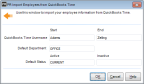
Click thumbnail for larger view of Business image.
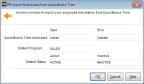
Click thumbnail for larger view of Fund image.
3 Type in the range of QuickBooks Time Usernames you want to import.
These become Employee Numbers in Denali.
These become Employee Numbers in Denali.
4 If you are importing employees that don’t exist in Denali, type a Department or Program Code or use the Lookup to choose a default department or program for these employees.
You can change the Department or Program Codes on employee records after you import, but a department or program must be defined before you import.
You can change the Department or Program Codes on employee records after you import, but a department or program must be defined before you import.
5 If you are importing employees that don’t exist in Denali, type an Active and Inactive Status Code or use the Lookups to select them.
You only need to enter an inactive status if you are importing employees that are archived in QuickBooks Time but have an active Status Code in Denali (if you want to set the range of employees you are importing to inactive).
You can change the Status Codes on employee records after you import, but a status must be defined before you import.
You only need to enter an inactive status if you are importing employees that are archived in QuickBooks Time but have an active Status Code in Denali (if you want to set the range of employees you are importing to inactive).
You can change the Status Codes on employee records after you import, but a status must be defined before you import.
6 Click OK to import employee records.
Published date: 12/13/2021