Setting up W-2 Formats
Use the PR W-2 Formats window to set up and manage any items that will appear on an employee’s W-2 in Box 7 through Box 12 and the Other box on the W-2. These formats are only used for the W-2 Preview report. To view the W-2 Preview report from this window, click the Print Preview button.
To set up W-2 formats for the preview report:
1 Select Options > W-2 Formats from the left navigation pane.
The PR W-2 Formats window appears.
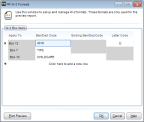
Click thumbnail for larger view of image.
2 In the Apply To drop-down, select the box on the W-2 Preview Report you want the Benefit or Deduction Code to appear in.
3 In the Ben/Ded Code column, enter a Benefit or Deduction Code or use the Lookup to select a Code you want to appear on the W-2 Preview Report.
4 If you selected Box 10 or Box 11 from the Apply To drop-down and you want to add a range of Codes, enter an ending Benefit or Deduction Code or select one from the Lookup in the Ending Ben/Ded Code column.
5 If you selected Box 12 from the Apply To drop-down, enter the IRS letter code you want to assign to the Benefit or Deduction in the Letter Code column.
6 Click OK to save the W-2 format.
Published date: 12/13/2021