Voiding Checks
If you need to void checks, use the PR Void Checks window. Void transactions must be in their own batch. When you void a payroll transaction, you reverse the posted transaction.
To void checks:
1 In Payroll, select Payroll > Void Check from the left navigation pane. The Void Checks window will open.
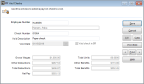
Click thumbnail for larger view of image.
2 If you want to filter the available check numbers by employee, you can type the employee number or use the Lookup to select the employee in the Employee Number field.
- or -
If you know the check number you want to void or you want to view all available checks, enter the check number or use the Lookup in the Check Number field to select the check.
3 Enter a description for this void.
4 If you’re integrated to Bank Reconciliation, you can select the Void Check In BR check box if you also want to void the check in Bank Reconciliation.
5 Click the Save button. You can enter another void or click Cancel to close the window.
When you post the batch, the checks will be voided.
(Business product only) If you void a check that was entered with Payroll integrated to Job Cost, the accounts the void posts to will be different than the original transaction. The void will post to the accounts you set up in Payroll, but the original transaction posted to the WIP account you set up in Job Cost. You will need to complete an adjustment transaction in Payroll and a reverse cost activity transaction in Job Cost to correct this.
Tips & Tricks: Reissuing a Check When You are Integrated to Job Cost |
|---|
If you need to void a check that was issued and posted with Payroll integrated to Job Cost, and then issue a new check, follow these steps: 1 In Payroll, turn off integration from Payroll to Job Cost. 2 Void the check in Payroll. 3 Reissue the check in Payroll for the correct amount. 4 Post Payroll. 5 Turn on integration from Payroll to Job Cost. 6 In Job Cost, enter a reverse cost activity transaction to reverse the amount that posted to the WIP account. These steps ensure you don’t have to make any adjustments. |
Published date: 12/13/2021