Generating a Recurring Purchase Order
After you create a recurring order template, you can generate the orders any time.
To generate recurring orders:
1 Click Generate Recurring Purchase Orders on the Workflow. The Enter Purchase Orders window will open.
- or -
In the PO Enter Purchase Orders window, select Generate Recurring from the Options slide-out menu.
2 If you are using multi-batch processing, select the batch you want to generate the orders into . If you are not using multi-batch processing, continue to the next step.
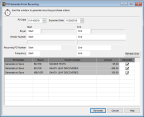
Click thumbnail for larger view of image.
3 Enter the start and end ranges for the orders you want to generate. For detailed information about the options in this window, select the Help button in the software.
4 Click Refresh Grid to see to see the purchase orders that will be generated. You can then choose not to generate certain orders.
5 Select Generate to process your recurring orders.
You can view the generated orders in the Enter Purchase Orders window and make any edits you need to.
PO Generate from Recurring window
Published date: 02/08/2021