Selecting a Buyer
Before you can begin to enter purchase orders, you need to make sure the active batch is set to Open and log in with your Buyer Code. If your Buyer Code exactly matches your Denali User ID and the If User ID matches a Buyer Code default to that Buyer Code check box is selected on the Defaults tab of the PO Module Preferences window, the PO Buyer Login window appears defaulted to your Buyer Code. You just need to enter your password to access the entry window.
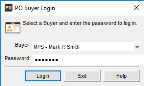
Click thumbnail for larger view of image.
The entry window you see is based on the Layout Code attached to the buyer.
If different buyers enter purchase orders on the same workstation, you can log on and off between orders without having to exit and enter the module again. Select the Log Off Buyer button in the entry window and each buyer can enter his/her buyer login information.
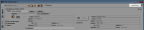
Click thumbnail for larger view of image.
Published date: 02/08/2021