Setting Up Your Users (Buyer Codes)
By setting up Buyer Codes for your users, you can control how much access they have to saved purchase orders/requisitions and vendor or stock item information. You can determine whether a buyer can edit, view, and generate only their own orders or other buyers’ orders as well. You can even control what they can enter in a purchase order/requisition, whether they can print it, and if they can post information when receiving.
On the Purchasing and Receiving tabs of the PO Buyer Codes window, you can attach a specific screen layout that you previously set up to the Buyer Code. This allows you to further control what each buyer has access to and what he or she can view or edit.
Keep in mind that you must have a Department Code and Layout Code set up that you can attach to the Buyer Code before you can save it. You can use the Denali default Codes or you can attach your own Layout and Department Codes. Any of these codes can be modified after you attach them, but remember that the changes you make will affect all of the Buyer Codes to which the modified codes are attached. These buyer settings override any user rights you set up in Controller.
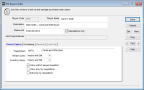
Click thumbnail to view Business image.
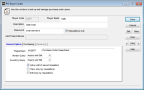
Click thumbnail to view Fund image.
See PO Buyer Codes window for detailed information about the options in this window.
Published date: 02/08/2021