Bar Code Scanner Device
If you use a bar code scanner, depending on the connection type you choose, you might see a few different options in the Connection Settings section of the Sales Device Codes window.
To define the settings for your bar code scanner:
1 In the Sales Device Codes window, enter a code up to six characters and a meaningful description for this device.
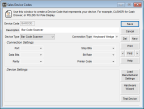
Click thumbnail for larger view of image.
2 Select Bar Code Scanner from the Device Type drop-down list.
3 Specify the type of connection to the system in the Connection Type drop-down list.
For specific information on the options available in this window, see Sales Device Codes window.
4 Refer to the documentation from your hardware device to determine the settings for the device. Because you can set up the bar code scanner directly from the manufacturer’s instructions, there are no additional settings to define in this window.
5 Click the Test Device button to test the settings for this device.
The information scanned by the bar code reader appears in the Text Scanned text box.
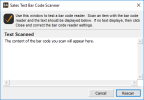
Click thumbnail for larger view of image.
6 To clear the contents of the window in preparation to test scan another item, select the Rescan button.
7 Select Save to keep this Device Code. Refer to the documentation that accompanied your device to configure the equipment.
Published date: 11/22/2021