Canceling Layaways
Canceling a layaway returns the stock items to Inventory and refunds the customer. If your company has a restocking fee or non-refundable transaction fee, the fee will not be refunded when the layaway is canceled. The instructions in this section assume you are in the Sales Order Entry or Sales POS Register window.
To cancel a layaway:
1 In the Sales Entry window, select Layaway > Cancel Layaway from the Quick Access Bar. The Sales Layaway Cancel window opens.
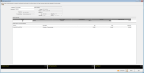
Click thumbnail for larger view of image.
2 If you haven’t already entered a customer for the transaction, enter the customer in the Customer field.
3 Use the Lookup in the Layaway #. field to chose the layaway the customer wants to cancel. The items included in the layaway will appear in the Sales Detail for Layaway grid at the bottom of the window.
4 Select the check box in the Cancel column on the left side of the Open Layaways grid to specify the customer is canceling the layaway. The Cancelled Amount, Total Restocking Fee, and Total Refund fields at the bottom of the window will update automatically.
5 Click Tender to open the Sales Transaction Closeout window.
You can enter the tender information the same as you would to tender a regular sale. For more information about how to tender a sale, see Tendering a Sale.
NOTE: After you save a canceled layaway transaction, you would need to void it to make any corrections. |
Published date: 11/22/2021