Working with Layaways
A layaway transaction commits the stock items to the layaway contract of a specified customer. The order is then stored in the layaway file until it is either picked up or canceled. To allow layaways, you must select the Allow Layaways check box in Module Preferences.
You should also define how the system handles layaway sales.
These instructions assume you are already in one of the sales entry windows.
To create a new layaway:
1 Select Layaway from the Transaction Type drop-down. You can also select Layaway > New Layaway from the Quick Access Bar.
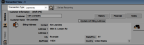
Click thumbnail for larger view of image.
2 In the Customer field, enter a customer for the transaction; you can type in a customer number or use the Lookup.
3 In the Detail Information section, enter the items you want to place on layaway.
4 Click Tender. After the system verifies that the layaway is within the minimum and maximum limits, the Sales Layaway Transaction window appears.
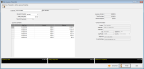
Click thumbnail for larger view of image.
5 Specify the terms of the layaway in the Sales Layaway Transaction window.
If necessary, you can change the default entries in the Payment Schedule field, the Today’s Payment field, and the Total # of Payments field. Based on your entries, the Layaway Schedule grid will calculate automatically.
6 Click Tender to validate the layaway information and tender today’s layaway payment. The Sales Transaction Closeout window will open.
7 You can enter the payment the same way as a regular sale with the exception that you cannot use a gift card or charge a customer’s account to pay for a layaway. These buttons are disabled during layaway transactions.
For more information about how to tender a sale, see Tendering a Sale.
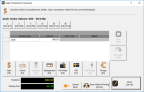
Click thumbnail for larger view of image.
8 When you finish, click the Done button. The layaway’s transaction invoice, contract, schedule, and picking list will print according to the layaway and preference settings.
Once a layaway is saved, it cannot be changed. If changes are necessary, you must cancel the layaway and enter a new one. For instructions on how to cancel a layaway, see BROKENCanceling LayawaysBROKEN.
Published date: 11/22/2021