Picking Up Layaways
Use the Pick Up Layaway option when a customer wants to pay the balance due and pick up their layaway order. The instructions in this section assume you are already in the Sales Order Entry or Sales POS Register window.
To process a layaway for customer pick up:
The Sales Pick Up Layaway window opens.
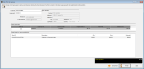
Click thumbnail for larger view of image.
2 If you haven’t already entered a customer for the transaction, enter the customer in the Customer field.
3 Use the Lookup in the Layaway #. field to chose the layaway the customer wants to pick up. The items included in the layaway will appear in the Sales Detail for Layaway grid at the bottom of the window.
4 Select the check box in the Pick Up column on the left side of the Open Layaways grid to specify the customer is picking up the layaway.
The Final Payment field at the bottom of the window will show the total amount due to pick up the layaway.
5 Click Tender to process the pickup and return to the Sales Entry window. The Sales Transaction Closeout window will open.
You can enter the tender information the same as you would to tender a regular sale; however, you cannot use a gift card or charge a customer’s account to pay for a layaway. These buttons will be disabled during layaway transactions. For more information about how to tender a sale, see Tendering a Sale.
NOTE: After a layaway pickup is saved it cannot be edited. To fix an entry error for a pickup, retrieve the transaction and void it, and then enter the corrected transaction. See Voiding a Layaway Transaction for more information about voiding transactions and Entering Sales Transactions for information about entering transactions. |
After the customer picks up the layaway, you can find the transaction in history.
Published date: 11/22/2021