Entering Scheduled Layaway Payments
Layaway payments are applied to the layaway contract for the specified customer. Payments are stored in the layaway file until the layaway is picked up, and the payment is then moved to the History file. The instructions in this section assume you are in the Sales Order Entry or Sales POS Register window.
To apply a layaway payment:
The Sales Layaway Payment window opens.
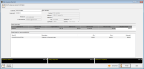
Click thumbnail for larger view of image.
2 If you haven’t already entered a customer for the transaction, enter the customer in the Customer field.
3 Use the Lookup in the Layaway #. field to chose the layaway the customer is making a payment on. The items that are included in that layaway will appear in the Sales Detail for Layaway grid at the bottom of the window.
4 In the Payment Amount column on the right side of the Open Layaways grid, enter the amount the customer will pay.
Payments will not be applied in advance. This means that if the customer is supposed to pay $10 each month, and pays $20 today, their next payment will still be due in one month.
The Layaway Total Due, Today’s Payment, and Balance on Layaway fields at the bottom of the window will be updated automatically based on the payment you enter.
5 If the customer wants a new printed payment schedule, click the Payment Schedule button.
6 Click Tender. The Sales Transaction Closeout window will open.
You can enter the tender information the same as you would for a regular sale with the exception that you cannot use a gift card or charge a customer’s account to pay for a layaway. These buttons will be disabled during layaway transactions.
For more information about how to tender a sale, see Tendering a Sale.
Published date: 11/22/2021