Creating Purchase Orders from the Entry Window
If you select the Allow Create POs check box in Module Preferences, you can create purchase orders for the items included in your sale. You cannot pre-issue purchase order numbers or use encumbrances (Fund only) if you use this feature.
To create purchase orders based on your order in the sales entry window:
1 From the sales entry window, open the Options quick access bar and select the Create POs button. The Sales Create POs window opens.
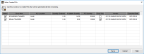
Click thumbnail for larger view of image.
All non-return inventory items that were on the entry screen when you opened this window will appear in the purchase order grid. You cannot add items directly to the grid.
2 Uncheck the Select check box for any items you don’t want to include in the purchase order. Any items that have 0 PO Quantity will not be included.
3 Adjust the amounts in the PO Quantity field.
If the item will be drop shipped, the PO quantity must be less than or equal to the quantity ordered.
4 Select the Drop Ship check box for all items that will be drop shipped. You cannot drop ship serialized, lot numbered, or items with a buy/sell conversion.
5 Click Save to return to the sales entry window. If you added the PO Quantity column to the entry screen, it will update with the amount from the Create POs window.
The purchase order will be created when you post the sale. You can only print purchase orders from the Purchase Order module. If you select the Merge POs per vendor check box in Module Preferences, non drop-ship purchase orders with the same vendor in each batch/register will be merged.
Published date: 11/22/2021