Customer Display Device
If you use a customer pole display device, depending on the connection type you choose, you might see a few different options in the Connection Settings section of the Sales Device Codes window. Define the settings for the connection you want to use.
To define the settings for your customer display:
1 In the Sales Device Codes window, enter a code up to six characters and a meaningful description for this device.
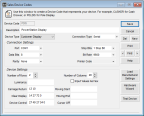
Click thumbnail for larger view of image.
2 Select Customer Display from the Device Type drop-down list.
3 Specify the type of connection to the system in the Connection Type drop-down list.
For specific information on the options available in this window, see Sales Device Codes window.
4 Refer to the documentation from your hardware device to determine the settings for the Connection Settings and Device Settings sections of the window. The information you need to configure the display can usually be found in the hardware documentation. If it is not in the documentation, contact the manufacturer.
5 Click the Test Device button to test the settings for this device.
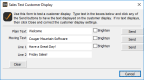
Click thumbnail for larger view of image.
6 If the device improperly displayed the information, adjust the settings and test it again or select Cancel to exit this window.
7 Once the settings are finalized, save this code. Refer to the documentation that accompanied your device to configure the equipment.
Published date: 11/22/2021