Entering Items with the Keyboard/Mouse
To use the autofill feature to enter items, begin typing the stock number or alias of a stock item in the Item field. The autofill feature completes the item for you.
For more information about other optional entry features, refer to Sales Entry Shortcuts.
To enter items using the mouse and Lookup feature:
1 To enter a stock item, double-click or press F5 in the Item field to open the IN Available Inventory Lookup window.
If you want to add either a blank line, an Item line, a comment, a Comment Code, or a discount in the Item field, right-click and select the type of line you want to add.
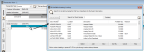
Click thumbnail for larger view of image.
2 In the Lookup window, scroll to the item or type the first few characters in the Search field. The Lookup will jump to the items that begin with those characters.
3 Click the item you want to add and click Select.
You can also select items based on the history of the customer’s previous purchases. See Adding Items from the Customer’s Sales History to the Current Transaction for information on how to select items based on the customer’s history.
Published date: 11/22/2021