Format Invoices/Receipts for Specialty Shop
You can print the multi-pack sold on invoices or receipts. Also, if you set up age verification and selected the Prompt Clerk option in the Preferences window (see Prompt Clerk to Verify Age at Time of Sale), you can choose to print age information on receipts.
To set up your invoices/receipts for use with Specialty Shop:
1 In the Sales module, select Hardware and Formats > Define Your Receipt Formats from the left navigation pane.
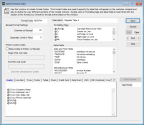
Click thumbnail for larger view of image.
2 In the Format Code field, type the format or use the Lookup to select the format you want to change.
3 To add multi-pack and/or age information to the invoice/receipt format, click the tab to which you want to add this information and place your cursor in the exact location where you want this information to show.
For detailed information about the different options in this window, see Sales Format Codes window.
4 Double-click an item in the Data Fields section of the window to add it to the format.
Your options are:
• ^MULTIPACK^: This option is in the Data Information Fields section. Select this field to print the Multi-Pack Code on the invoice/receipt.
• ^DOB^: This option is in the Date and Time Fields section. Select this field to print the customer’s date of birth on the invoice/receipt.
DOB will only print if you selected the Prompt Clerk option in Sales Module Preferences (see Set Up Stock Items to Require Age Verification to Sell).
You can also type the format information directly in the text box on the selected tab.
5 If you want to preview the changes, select the Print Preview button.
6 When you finish adjusting the format for this invoice/receipt, click Save to keep the changes.
Published date: 11/22/2021