Generating Orders from 3dCart
If you use 3dCart for e-commerce, import your orders into Denali in the Sales Import Orders from 3dCart window.
All the orders you import into Denali should be completed and paid for. If you need to make corrections on an order, make the changes in 3dCart. Use the Status to Import check boxes in the Sales Set Up 3dCart Integration window to help ensure you only import orders that are ready to post.
To generate orders from 3dCart:
1 In the Sales module, select Order Entry Tasks > Import Orders from 3dCart from the left navigation pane.
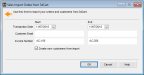
Click thumbnail for a larger view of image.
2 In the Transaction Date Start and End fields, enter the date range of orders you want to import into Denali.
3 If you want to filter the orders you import based on customer email or invoice number, enter the range in the Start and End fields. Leave these fields blank if you want to import all orders.
The customer email identifies customers in 3dCart.
4 Select the Create new customers from import check box if you import orders for customers that don’t exist in Denali and you want to create records for these customers. Existing customers will also be updated with any changes.
If you leave the check box unchecked and the customer doesn’t exist in Denali, the order will import as a cash sale and no customer records will be updated.
A report will appear showing you the Denali customers that were created and updated. The new Customer Number in Denali will be the email address from 3dCart.
These orders are imported into a separate batch and automatically post as part of the import process. You can view the edit and posting reports, but you cannot make changes to the orders. If you notice an error on the edit report, cancel the import, make corrections in 3dCart, and import the orders again.
Orders will not import and you will receive an error report if any of the following are true:
• The IN stock number in Denali does not match the 3dCart ID/Sku field.
• You don’t have enough stock on hand to complete the order.
• You use Multi-Location Inventory and the location you set up to use with 3dCart does not have enough stock on hand.
• Invalid data is found.
Invoice numbers you import from 3dCart will be assigned new invoice numbers in Denali. This prevents duplicate invoice numbers in Denali. You can reprint invoices from history to view the original 3dCart invoice number.
The tax type WEBTAX is used only with 3dCart and is distributed evenly across all detail lines on the orders. If you need to adjust tax amounts, you will need to enter adjustment transactions in Accounts Receivable. You cannot use WEBTAX on manually entered transactions.
If you import serialized or lot numbered items, Denali will assign existing serial or lot numbers to the stock items based on the valuation method on the IN Code attached to the stock item.
Published date: 11/22/2021