Generating Recurring Orders
Once you’ve created recurring order templates, you can generate orders from the templates.
To generate recurring orders:
1 Select Order Entry Tasks > Generate Recurring Transactions from the Sales module navigation pane.
If you are using batch processing, select the batch into which you want to generate your orders.
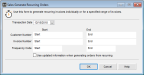
Click thumbnail for larger view of image.
2 Use the fields in the window to specify the invoices to generate.
3 If pricing or sales tax information has changed since the recurring template was last edited and you want to generate the orders with the updated Inventory or Sales information, select the Use updated information when generating orders from recurring check box.
If the check box is left unchecked, then the orders will be generated exactly as the template reads.
4 If you need to edit the transactions once they’re generated, select Transaction > Retrieve Transaction > Invoice from within the sales entry window.
See Correcting Errors in Unposted Orders for more information on retrieving and editing saved sales transactions.
5 Post the invoices that were generated.
Published date: 11/22/2021