Printing Invoices
You can print invoices as you issue them or let them accumulate in the batch and print them all at once. In a sales environment where customers pick up their purchases, the invoices are typically printed when you enter the sale. When customers phone in or mail their orders, you might find it more efficient to enter a number of invoices and then print them all at once. You can later add more transactions to the batch and print invoices for those transactions without duplicating invoices that have already been printed.
NOTE: If you use a Plain Paper format, the order type will be printed in the upper right corner of invoices. We recommend that you print work orders and quotes to plain paper so they will be identified as such instead of Invoices. To do this, use the Set Up Sales Entry Layout option to edit the Layout Code and select the Plain Paper invoice type on the OE Invoices tab. See Customizing the Sales Entry Window for more information on setting up your sales entry layout. |
To print invoices, select Order Entry Tasks > Print Customer Invoices from the navigation pane. If you use batch processing, you will need to select the batch for which you want to print invoices (see Working with Batches).
If you defined a custom report for this window in Controller, you can select the Use a custom report check box and then choose the custom report you want to run from the drop-down.
You can use Crystal Reports® to add fields to all your invoice types. Refer to your Crystal Reports documentation for instructions.
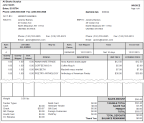
Click thumbnail for larger view of image.
Published date: 11/22/2021