Setting Up Discount Codes
Discount Codes combine a customer discount code and a stock item discount code to determine the discount to apply.
To set up Discount Codes, you will need to:
• add the customer discount code to the customer records in Accounts Receivable
• add the stock item discount code to the stock item records in Inventory
• create the Discount Code in Sales
You can perform these three tasks in any order, but the code will not take effect until you complete all three.
You should plan your Discount Codes before you set them up.
Follow these steps to set up a Discount Code in the Sales module:
1 In the Sales module, select Pricing > Define Discount Pricing from the navigation pane. The Sales Discount Codes window will open.
2 Enter the Discount code from the Discount field of the AR Customers window in the first field and the Discount code from the Discount field of the IN Stock window in the second field.
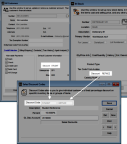
Click thumbnail to view larger image.
3 Enter a description for this Discount Code.
4 Enter the percentage to deduct from the price of the stock item.
5 Enter the ledger account you want to direct the discounts to in the GL Discount Account box.
For detailed information on the options in this window, see Sales Discount Codes window.
6 If you are using the General Ledger Interface Table, enter the GL Key. If the Sales module is not integrated to General Ledger, you can leave this box blank.
NOTE: If you have a Terms Code established in Accounts Receivable for timely payment discounts, and you want your Sales discounts to be posted to the same General Ledger account, use the same GL Key that was used on the Accounts Receivable Terms Code. If not, make up a GL Key to be used as an Interface Code in the Application Interface Table. Use any combination of up to six letters, numbers, or special characters. Be careful, however, not to duplicate an already existing Interface Code. |
7 Select Save to save this code.
Published date: 11/22/2021