Job Cost Invoices
This feature is only available if you have Job Cost installed. The Job Cost Invoicing window allows you to enter Job Cost invoices at the same time you enter other sale items in Order Entry. You can choose which Cost Codes you want to include and add them to the order. You can also choose to prepay for Cost Codes that you haven’t entered cost activity for, enter deposits on jobs, and enter returns (restore WIP).
To include Cost Codes on your invoice:
1 In Sales, select Order Entry Tasks > Enter/Edit Customer Orders from the left navigation pane. The Order Entry window will open.
2 Select Transaction > Job Cost Invoicing from the top menu bar. You must have Job Cost installed and salesperson rights to access this option.The Job Cost Invoicing window will open.
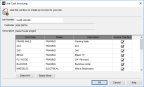
Click thumbnail for larger view of image.
3 In the Job Number field, type the job number or use the Lookup to select the job you want to add to the invoice.
The invoicing grid will fill with all the Cost Codes included in the job.
4 Use the check boxes in the Invoice This Item column to choose which Cost Codes you want to include on this invoice. You can also choose to include a Deposit in the last row of the grid.
5 Click OK.
The Cost Codes you selected will become detail lines in the Order Entry transaction detail grid. If you entered a customer in the Customer field that is different than the customer on the job, the invoice will be billed to the customer in the Customer field.
If you include a deposit on this invoice, you cannot tender an AR Charge.
Published date: 11/22/2021