Tendering a Return
After you enter a return, you can tender it in the Transaction Closeout window to issue a refund.
The way you issue refunds will depend on your authorization software. If you don’t use authorization software or if you use TSYS TransPort, the Sales Transaction Closeout window appears after you select the Tender button on a return transaction. In this window, click the button or press the hot key for the type of payment you want to refund.
NOTE: You can only credit returns to the customer in the Customer field. If you have payer/payee relationships set up in Accounts Receivable, the customer to which you want the credit to apply must appear in the Customer field. |
To issue a refund with TSYS Transport 4.0/Genius as your authorization software:
1 Click the Tender button in the Sales Entry window.
The Sales Transaction Closeout window appears.
2 Click the Salesperson button to open the Sales Payment Refunds window.
If your default tender type is Salesperson Card Entry, the Sales Payment Refunds window opens when you click the Tender button in the Sales Entry window.
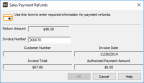
Click thumbnail for larger view of image.
3 Enter the original invoice number in the Invoice Number field. The other fields in the window autofill with information from the original transaction.
4 Click OK.
TSYS authorizes the return.
If you close the Sales Payment Refunds window before you complete the transaction, the Sales Transaction Closeout window appears and you can select another form of payment, or select the Salesperson button to open the Sales Payment Refunds window again and complete the refund to a credit card.
Published date: 11/22/2021