Work Order Transactions
A work order is like a hold in that it commits the inventory immediately. This means when you save a transaction as a work order, inventory items in the transaction are deducted from available inventory quantities. However, unlike a hold, this type of transaction is only available in Order Entry. To allow work orders, you must select the Allow Work Orders check box in the Sales Order Entry Preferences window.
The main difference between a hold and a work order is that in a work order, the customer can make a partial payment (a deposit) on the transaction. And unlike a layaway, there is no established minimum payment or payment schedule for a work order.
Work orders are used when the customer has made the buying decision, but at least one of the following conditions exist:
• There is work to be performed for the customer before full payment is required.
• One or more deposits will be accepted for the transaction.
Another key difference is that a work order sale does not post with the rest of the batch, but remains in a global batch file until you retrieve it and convert it to an invoice or delete it. However, any deposits you receive will post with the rest of the batch.
Enter a work order as you would an invoice transaction, except tender just the deposit amount instead of the entire amount of the transaction. You can later retrieve the work order and change it into an invoice. Keep in mind that if you issue work order refunds, you must post the refund transaction before you can edit the work order.
These instructions assume that you are already in the Sales Order Entry window.
To enter a work order:
1 Select Work Order from the Transaction Type drop-down.
2 In the Detail Information section, enter any inventory or non-inventory items that are required in the work order. See Entering Sales Transactions for more information about how to enter transactions.
3 Click Deposit in the bottom right-hand corner of the window. This option is only available if the Allow Deposits check box is selected in the Sales Order Entry Preferences window.
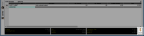
Click thumbnail for larger view of image.
4 Tender the deposit as you would a sales transaction. If you select a credit or debit card and you use authorization software, a separate window appears in which to enter the deposit amount. To enter a work order without a deposit, follow the same steps but leave the deposit amount set at $0.00.
If you enter a foreign currency as the tender, it is automatically converted to the default currency that was set by the System Administrator. The converted amounts are added together and appear in the Amount field in the Sales Transaction Closeout window.
5 Click Done to complete the deposit.
For information on how to change a work order into an invoice, see Completing a Work Order. For information on how to delete a work order, see Voiding a Work Order Transaction. For information on purging the Deposit Journal for work orders that will not be completed, see Sales Period End.
Published date: 11/22/2021