Importing Payments Into Denali
After your customers make payments, you need to import those payments into Denali and post them. You must import payments into an empty batch.
NOTE: If you want to prevent PayPal transactions posting to Bank Reconciliation because of the PayPal fee taken out of each transaction, you can set up a Transaction Code with the Do not post to Bank Reconciliation check box selected. This allows you to deposit the actual amount at a later time. |
To import payments from PayPal:
1 In Accounts Receivable click Transaction Tasks > Generate Payments from PayPal from the left navigation pane. The AR Generate Payments from PayPal window will open.
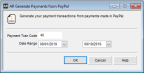
Click thumbnail for larger view of image.
2 Enter the Transaction Code you want to use for the payments you’re importing.
3 Enter the date range for the payments you want to import.
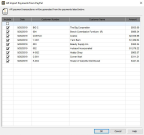
Click thumbnail for larger view of image.
In this window you’ll see all the payments that can be imported from PayPal. Remember, you cannot import refunds, only payments.
Any payments that were previously imported will not appear in the grid.
5 Select the Include check box next to all the payments you want to import. You can select/deselect all from the top Include check box.
6 Click OK to import the payments into Denali.
You can view these payments in the Enter Payments/Adjustments window. If you want a payment to apply to an invoice that’s not the oldest one, you can select the Reference to Pay in the Detail grid.
CAUTION: If you change the payment amount in the Enter Payments/Adjustments window, it will cause Denali and PayPal to have different information. |
Published date: 10/11/2021