Setting Up Account Segments
The first time you set up account segments, you will use the Account Segment Setup tab in the GL Module Preferences window to define the type of account segment, length of segments, number of the segment in the account number, and placement of each segment.
NOTE: Once you check the Balance forward entries completed check box on the General tab or create a GL account, this tab is not active and you must use the GL Adjust Account Segments window to make changes to your account segments. You can access this window by selecting the Adjust Account Segments button on the Account Segment Setup tab. |
To set up account segments:
1 In General Ledger, select Options > Set Up Account Segments from the left navigation pane.
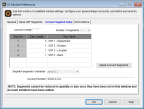
Click thumbnail to view Business image.
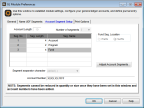
Click thumbnail to view Fund image.
2 To increase the number of account segments, select the amount of segments you want from the Number of Segments drop-down list. You can have up to six segments.
3 To increase the length of a particular segment, enter the number of characters in the respective segment length box. You cannot decrease this number from the original setting and the total of all segments combined cannot exceed 50 characters. The Fund segment cannot exceed 6 characters (Fund product only).
4 (Fund product only) Use the Fund Seg. Location group box to define whether you want the Fund segment to be the prefix or suffix of the Account Number.
5 Select a segment name for each individual segment; to establish user-defined segment names, refer to Naming UDF Segments. Either the first or last segment number (depending on the location you selected for the fund segment) displays Fund and cannot be edited (Fund product only).
6 Select a segment separator character from the Segment separator character drop-down. If you have several segments defined, the same separator is used to separate all of them.
7 Review the segments as they appear in the Account Number field to make sure your segments appear exactly as you want them to and select OK.
If you need to make changes to your account segments after you set them up, see Adjusting Account Segments for more information.
Published date: 09/30/2021