Determine and Correct Errors in Imported Transactions Before Posting
When you import transactions, Denali checks each piece of information to make sure it is in an acceptable format, required fields are not empty, and so on. If there are any errors, you will need to correct them before you post. Use the Import Error Report and Edit Report to determine and correct any errors. If errors were detected during the import process, an error report is automatically generated and a message appears.
Follow the on-screen directions to print the Import Error Report. This report will show you exactly which transactions contain errors and the type of error. Use this report as a reference to correct your errors before you post transactions.
While it might be possible to correct some of the errors on the error report in the Denali transaction batch file, we recommend you clear the batch, correct the errors in the external file, and import again. If you do want to correct errors in the transaction batch file, refer to Correcting a Bill for information on editing transactions or Deleting Bills for deleting transactions in a batch.
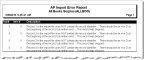
Click thumbnail to view larger image.
Certain information, such as a date, is required to post, but is not necessary to import transactions. Be sure to print an Edit Report (see Printing the Enter Bills Edit Report) and review it carefully before you post your imported transactions.
Once all of the transactions are imported, verified, and any errors corrected, you can then post them.
Published date: 12/03/2021