Importing Vendor Information
If you need to import adjustment transactions from an external file, see Importing Transactions from Another Program.
Make sure you have the proper file format before you import. To ensure your file formats are correct, see Use the Export Feature to View File Formats.
To import vendor information:
1 In Accounts Payable, select Vendor Accounts > Import / Export Vendor Information from the left navigation pane.
The AP Import/Export window appears.
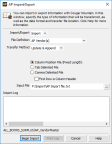
Click thumbnail to view a larger image.
2 From the Import/Export drop-down menu, select Import.
3 Select the type of file, transfer method, and format you will use for this import.
4 Once you enter all the information for this import, select the Begin Import button.
During the import process, data that is being imported to the fields will display in the Import Log text box. This box will also show any errors that occur during the process as well as a message that indicates the transfer was successful.
If an error occurs during the process, a print log is generated which you can use to correct the error. You can select the Print Log button to print the error log.
For information on how to correct errors in an external file, see Determine and Correct Errors in Imported Transactions Before Posting.
Published date: 12/03/2021