Preparing Payments Individually
If you do not want the system to automatically generate payment transactions, you can select specific bills you want to pay. Use payment type transactions to pay bills and enter other credit type transactions.
To enter payments individually:
1 In Accounts Payable, select Payment Tasks > Adjust / Pay Bills Manually from the left navigation pane.
If you use batch processing and you aren’t already working in a batch, select a batch or create a new one and click OK.
The AP Adjust/Pay Bills window will open.
2 Select Payment or Payment - Credit Card from the Transaction Type drop-down menu.
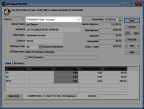
Click thumbnail to view larger image.
3 In the Vendor # field, enter or select from the Lookup the vendor for whom you will enter this payment.
4 Enter the check number or credit card information and a GL Cash Account (if not integrated to Bank Reconciliation).
5 Complete the detail line item grid by entering the applicable information in each column. If you need to apply more than one adjustment to this invoice, see Applying Multiple Adjustments to an Invoice to finish the process.
6 Select Save to save the transaction.
Published date: 12/03/2021