Adding a Group
The demonstration data that comes with the software includes a number of default groups based on common users and the areas they typically need to access. See Copying Users from Another Company for information on copying these default groups into your organization.
To add a new group:
1 In the Controller module, select Security Options > Add / Change User Groups from the left navigation pane.
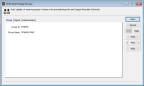
Click thumbnail for larger view of image.
2 In the Group ID box, enter up to six characters to identify the group.
3 In the Group Name box, enter a name or description to better describe this group.
4 Select Save to keep this group.
After you create a new group, adjust the rights and memberships to suit your security needs (see Setting or Changing Group Rights and Assigning Users to a Group).
Published date: 12/14/2021