Adding New Journal Entries to the Batch
Once you run the edit report, you might find that a transaction was not saved or was skipped during the entry process. If this is the case, you can add the entry to the unposted batch.
To add a transaction to the batch:
1 First, select Transaction Tasks > Select an Existing Batch to access the batch into which you want to add the journal entry.
The batch identity appears in the bottom of the window; see Using Transaction Batches in General Ledger.
2 From the General Ledger navigation pane, select Transaction Tasks > Enter / Edit Transactions.
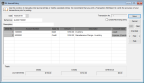
Click thumbnail to view Business image.
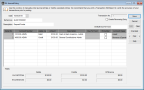
Click thumbnail to view Fund image.
3 Enter the new transaction information (see Creating a Journal Entry).
4 Select Save to save the new entry.
Published date: 09/30/2021