Creating a Journal Entry
As you enter journal entry transactions, keep in mind that if the Allow unbalanced transactions check box is unchecked in Module Preferences, the Difference field at the bottom of the window must equal zero. See Allowing Unbalanced Journal Entry Transactions.
NOTE: (Fund product only) If you want to enter a due to/due from transaction, both funds you use for the transaction must be set up as Due To/Due From fund transfer types in the GL Set Up Funds window. |
To create a journal entry:
1 In General Ledger, select Enter / Edit Journal Activity from the Workflow. The GL Journal Entry window will open.
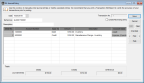
Click thumbnail to view Business image.
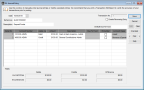
Click thumbnail to view Fund image.
2 Enter a reference number in the Reference field, and any applicable description information in the Description field for this transaction. The reference number can be anything you choose to identify this transaction. For example, if the transaction is taken from a paper document with a reference number, such as a check, use that number.
3 (Fund product only) In the Due to Fund field, type the fund number or use the Lookup to select the fund number to use for this transaction.
4 In the Account Number field, type the account number or use the Lookup to select the account number affected by this transaction.
5 In the Detail grid, select whether to apply this transaction as a debit or credit from the Apply As drop-down.
6 Enter the dollar amount of the transaction in the Amount field and an applicable description.
7 (Fund product only) If you want to encumber the funds for this journal entry, select the Encumber check box. This entry will show as an encumbrance on reports and the audit trail.
8 Click Save.
Remember to check the Edit Report before you post.
Tips & Tricks: Using a Numbering Scheme |
|---|
You can set up a numbering scheme to group your different journal entry types by reference number. References that end with a number will automatically increment for each subsequent journal entry until you change the reference or until you close the window. If you close the window and want to continue a numbering scheme, recall a transaction in the batch. Your next new transaction will follow that scheme of the recalled transaction. |
You can edit any journal entry before you post by opening the transaction in this window and making the necessary changes. For information on creating a reversing journal entry, see Adjusting Journal Entries After Posting.
Published date: 09/30/2021