Creating Funds (Fund product only)
Once you determine what funds you need, or if you want to add a fund, you can use the GL Set Up Funds window to establish funds for your organization.
To set up a Fund:
1 In General Ledger, select Chart of Accounts > Set Up Funds from the left navigation pane.
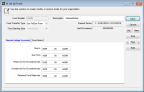
Click thumbnail to view Fund image.
2 Enter the fund number. The maximum number of characters allowed for the fund number is determined by the settings defined in Module Preferences.
3 Enter a description to identify the fund number. This will appear in Lookups and on certain reports.
4 Select the type of posting for this fund from the Fund Transfer Type drop-down. If you plan to post across funds, you must set those funds to the same type. For example, if Fund X will post to Fund Y, and Fund X is set to Due To/Due From, you must also set Fund Y to Due To/Due From. If Fund X is set to Due To/Due From, but Fund Y is set to Unrestricted, you will not be able to post.
5 Select the date on which to begin the fiscal calendar for this fund from the Fund Starting Date drop-down. You cannot change this date once you save the fund.
If your funds and organization calendar have different start dates, we suggest you run the Balance Sheet, Revenue and Expense, Trial Balance, Audit Trail, and Budget Reports separately for each fund.
If your funds and organization calendar have different start dates, we suggest you run the Balance Sheet, Revenue and Expense, Trial Balance, Audit Trail, and Budget Reports separately for each fund.
6 Save the fund. You cannot enter GL accounts until you save the fund.
7 If you already set up your accounts, use the fields on the General Ledger Accounts tab to define the accounts you want to use when you post. The fund segments for the accounts you select on this tab must be the same as the number you enter in the Fund Number field. If you have not set up your accounts, you can save this Fund and add the accounts after you create them.
8 When you are finished, select Save to save the settings.
Published date: 09/30/2021