Naming UDF Segments
In the GL Module Preferences window, you can name up to five (Business product only) or three (Fund product only) segments in addition to the one (Business product only) or three (Fund product only) predefined segments. These segment names are then available to select on the Account Segment Setup tab.
(Business product only) The following example illustrates account segments at work. After UDF segments are set up, they can be used to track specific transaction information on several of the reports available in General Ledger (see General Ledger Reports).
Example: Why would I use account segments? |
|---|
A good example of when a business would utilize account segments is if the business has multiple locations and various departments within those locations. |
To enter UDF segment names:
1 In General Ledger, select Options > Name Account Segments from the left navigation pane.
2 Enter the names you want to use to identify each segment.
One segment is predefined as Account Number; this default cannot be changed (Business product only). Three segments are predefined as Fund, Account, and Program. These defaults cannot be changed (Fund product only). You can enter up to five (Business product only) or three (Fund product only) more segment names according to the type of information you want to track.
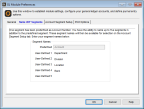
Click thumbnail to view Business image.
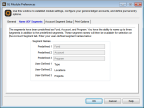
Click thumbnail to view Fund image.
3 Click Save to keep these segment names.
Once you save the names, you can modify them at any time through this same process. The UDF segment names will appear on the Account Segment Setup tab in Module Preferences and in the GL Adjust Account Segments window. If no accounts exist in General Ledger, you can edit the UDF segment names on the Account Segment Setup tab. After you add an account, you must use the GL Adjust Account Segments window to edit the UDF segment names (see Setting Up Account Segments).
Published date: 09/30/2021