Creating Additional Locations for Stock Items Using Location Codes
If you store or sell inventory at multiple locations, you need to set up a Location Code for each location you want to track. You will use this code when you sort reports or specify which General Ledger Sales account you want to use when you post transactions. You will also have the option to use the Lookup to select any of these Location Codes in various windows throughout the software.
To set up Location Codes for inventory items:
1 In the Inventory module, select Specialty Tasks > Set Up Inventory Locations from the left navigation pane.
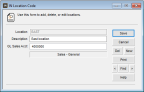
Click thumbnail to view larger image.
2 Enter a Location Code of up to 50 characters.
Location is most commonly geographical (e.g., a city or warehouse), however, it can also be a shelf, bin area, color, or some other identifier.
3 Enter a Description that clearly identifies this location.
4 Enter the GL Sales Account to use when you post Inventory sales from this location.
If you use the Interface Table, enter the GL Key.
If you leave this box blank, the GL Sales Income account specified on the Sales Info tab of each item’s stock record is used for posting.
However, if you specify a GL Account in the Sales Department Code window, it will take precedence over the sales account listed here and the sales account specified on the Sales Info tab of the individual stock item.
There might be a time when a location is no longer needed and you want to delete it from your system. Before you delete a location, you need to ensure that its code isn’t attached to a stock item with an available quantity and that it isn’t included in an open transaction. If the stock item still has quantity, you will need to change the Location Code for the associated item or change the transaction to reference a different location. See Transfer Stock Items from One Location to Another for more information about updating stock item locations. If you need to update a transaction, you will need to go into that module and change the location for each individual, open transaction.
See Changing or Deleting Codes for more information on changing or deleting codes.
Published date: 12/21/2020