Entering Cost Activity
You should only enter cost in this window if you do not track actual costs with Accounts Payable, Purchase Order, or Payroll. If you use those modules, you should use the Enter Bills or Generate Purchase Orders options in Job Cost, or the process payroll window in the Payroll module.
To enter actual cost:
1 In Job Cost, select Cost Activity > Cost Activity from the left navigation pane.
2 If you use multi-batch mode and are not already in a batch, the JC Select Batch window appears. Choose the batch you want to use or create a new one.
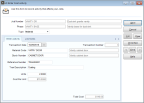
Click thumbnail to view larger image.
3 In the Job Number field of the Enter Cost Activity window, type the job number or use the Lookup to select the job for which you want to enter cost activity.
4 In the Phase field, use the Lookup to select the phase for which you want to enter cost activity.
5 From the Type drop-down, select the type of Cost Code for which you want to enter activity.
6 On the Enter Activity tab, enter the Cost Code for which you want to enter actual cost.
Some of the fields on this tab change depending on the Cost Code type you selected.
7 Enter the actual units and cost per unit for the Cost Code you selected.
8 Select Save.
You must post the transaction to see the actual cost in Job Management.
Published date: 03/27/2020