Modifying or Deleting an Existing Employee Record
You can modify or delete your employee records in the PR Employee Management window. You cannot edit an employee record if the employee is included in the current payroll batch.
If you selected the Enable QuickBooks Time integration check box in Module Preferences, when you save changes in Denali, the corresponding fields will be updated in QuickBooks Time. If you delete an employee record in Denali, the employee record is archived in QuickBooks Time.
To modify an employee record:
1 In Payroll, select Employees > Add / Change Employee Records from the left navigation pane. The Employee Management window will open.
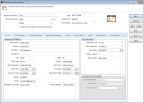
Click thumbnail for larger view of image.
2 In the Employee Number field, type the Employee Number or use the Lookup to find the record you want to modify.
3 Click the Edit button.
4 Make any necessary changes to the record and click Save.
If you want to delete the employee record, after you click the Edit button, click the Del button. This record and all payroll history will be permanently deleted. You can only delete employee records that have no posted payroll in the current period (after January 1 of the year shown in Module Preferences).
If you don't want to permanently delete the record, you can set the employee's status on the General Information tab to Terminated or Inactive and the record will no longer appear when you enter payroll. You can also use the Status filter to exclude the record on most reports.
Published date: 12/13/2021