General Setup
On the General tab, you can choose to use multiple batches and/or multiple users in each batch. If you allow multiple users per batch, then you must use online purchase order numbering. If you want to pre-issue purchase order numbers, you cannot use online numbering and therefore can only have one user in a batch at a time. For more information on pre-issuing purchase order numbers, see Pre-Issuing Purchase Order Numbers.
You can choose to include a signature line on all of your printed purchase orders. Select the Print signature line on purchase orders check box if signatures are part of your entry or approval process. You can also choose to alert your buyers when the cost of an item increases from when it was previously purchased by selecting the Show alert when cost increases check box.
(Fund product only) If you want to be able to post encumbered transactions when you enter them, select the Enable encumbering check box. This activates options on the Purchasing menu that allow you to set up and select batches, view an edit report, and post.
The Open Purchase Order Method drop-down field allows you to control how purchase orders are handled after they’ve been saved. For example, if you select the All Purchase Orders are Closed option, you can ensure that once a purchase order is entered and saved, it will not be edited.
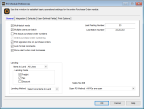
Click thumbnail to view Business image.
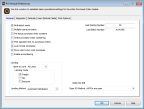
Click thumbnail to view Fund image.
Published date: 02/08/2021