Invoicing a Purchase Order
If you previously received items in a purchase order, but did not invoice them, you can perform an invoice-only transaction. Items must be received in the system before they can be invoiced. For information on receiving items in a purchase order, see Receiving Part of a Purchase Order. You must have rights assigned to invoice a purchase order. These rights are established in your Buyer Code.
To invoice a purchase order:
1 If you are using multi-batch processing, you need to set up or select a batch into which you will receive transactions. Then select Receiving Tasks > Receive Items into Inventory from the left navigation pane. The PO Receive Items window will open.
2 In the Receive Items window, enter the purchase order number that you want to invoice in the PO# field or select it from the Lookup.
- or -
Select Receiving Transaction > Retrieve Transaction from the receiving menu bar. From the Lookup that appears, select the purchase order that you want to invoice.
3 Select Invoice Only from the Transaction Type drop-down menu.
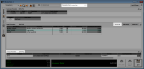
Click thumbnail for larger view of image.
4 Select the Invoice All button in the Detail Information section of the window to invoice all items.
5 Enter the invoice information that you want to post to Accounts Payable in the Invoice Information section of the window. For detailed information about the options in this window, select the Help button.
6 When you complete the invoice information in this window, select Save to keep the transaction. You can also print the Edit Report or reprint the purchase order to show all of the items received and invoiced.
Published date: 02/08/2021