Receiving Part of a Purchase Order
If you only received some of the items in your order, you might want to receive those items into the system to update inventory quantities, but not invoice the order because it hasn’t been completely filled. Or, you might want to receive and invoice certain items, but not the entire order. You can decide for each line item if you only want to receive the item or receive and invoice it. Keep in mind that you must have rights assigned to receive and/or invoice a purchase order. These rights are established in your Buyer Code.
To receive but not invoice items in a purchase order:
1 If you are using multi-batch processing, you need to set up or select a batch into which you will receive transactions. Then select Receiving Tasks > Receive Items into Inventory from the navigation pane. The PO Receive Items window will open.
2 In the Receive Items window, enter the purchase order number that you want to receive in the PO# field or select it from the Lookup.
3 Select Receive Only from the Transaction Type drop-down menu.
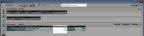
Click thumbnail for larger view of image.
4 Fill in the necessary fields in the detail information grid including the quantities of the items that you want to receive. See PO Receive Items window for detailed information about the options in this window.
If you are receiving serialized items, see Receiving Serialized Items for more information. If you are receiving lot numbered items, see Receiving Lot Numbered Items.
5 When you finish filling out the detail grid, you can print Inventory labels for those items. Once you receive all of the items included in the purchase order, you can invoice them.
To receive and invoice only some of the items in a purchase order:
1 In the PO Receive Items window, enter the purchase order number that you want to receive in the PO# field or select it from the Lookup. The detail information grid populates with the selected purchase order information.
2 Select Receive and Invoice from the Transaction Type drop-down menu.
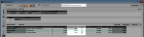
Click thumbnail for larger view of image.
3 Fill in the necessary fields in the detail information grid, including the quantities of the items that you want to receive and invoice. If a line item is complete, select the Complete check box in that row. See PO Receive Items window for detailed information about the options in this window.
If you are receiving serialized items, see Receiving Serialized Items for more information. If you are receiving lot numbered items, see Receiving Lot Numbered Items.
4 Edit any necessary landing information in the Landing section of the window and enter the invoice information that you want to post to Accounts Payable in the Invoice section of the window.
5 When you finish filling in all the necessary information, select Save to keep the transaction. You can also print Inventory labels for the items you received or print the Edit Report.
Published date: 02/08/2021