Receiving an Entire Purchase Order
If you receive all of the items included in your purchase order and you want to complete it, you can receive the items into Inventory and invoice the items into Accounts Payable at the same time. Your Buyer Code must have rights assigned to receive and invoice a purchase order.
To receive and invoice the entire purchase order:
1 If you are using multi-batch processing, you need to set up or select a batch into which you will receive transactions. Then, select Receiving Tasks > Receive Items into Inventory from the left navigation pane. The PO Receive Items window will open.
2 In the Receive Items window, enter the purchase order number that you want to receive in the PO# field or select it from the Lookup. The detail information grid populates with the selected purchase order information.
3 Select Receive and Invoice from the Transaction Type drop-down menu.
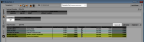
Click thumbnail for larger view of image.
4 Select the Complete check box in the Receiving Information section of the window to mark all line items as complete.
- or -
Click the Receive All button in the Detail Information section of the window. For detailed information about the options in this window, see PO Receive Items window. Once a receiving transaction is marked complete and the batch is posted, the purchase order is removed from the open batch and can no longer be edited.
If you are receiving serialized items, see Receiving Serialized Items for more information. If you are receiving lot numbered items, see Receiving Lot Numbered Items.
5 Edit any necessary landing information in the Landing section of the window and enter the invoice information that you want to post to Accounts Payable in the Invoice section of the window.
6 When you finish filling in the information, select Save to keep the transaction. You can also print Inventory labels for the items you received or print the Edit Report.
Published date: 02/08/2021