Weight Scale Device
Denali is compatible with Avery scales in the model 6700 family. The Avery manufactured scale is sold under the following brand names: Avery, Weight-Tronix, and NCI. You can find out more about Avery products at www.averyweigh-tronix.com/usa. For information on weighing an item at the time of the sale, refer to Weighing a Stock Item at the Time of Sale.
To set up your weight scale device:
1 In the Sales Device Codes window, enter a code up to six characters and a meaningful description for this device.
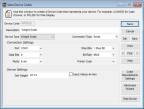
Click thumbnail for larger view of image.
2 Select Weight Scale from the Device Type list.
3 Specify the type of connection to the system in the Connection Type drop-down list and fill in the Connection Settings fields.
For specific information on the options available in this window, see Sales Device Codes window.
4 Enter the scale’s command code in the Get Weight field. The scale’s unique code should be in the documentation you received with the weight scale hardware.
NOTE: All Avery scales in the model 6700 family use the same command code, which is 87 13. |
5 Select Input Values As Hex if your scale inputs weight values using a hexadecimal system. Refer to your hardware documentation to see what system it uses.
6 To test the weight scale, click the Test Device button to test the settings for this device. In the window that appears, the Weight Value field is set to zero and the scale’s default maximum weight shows in the Maximum Capacity field.
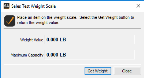
Click thumbnail for larger view of image.
7 Place a stock item on the scale to test that the scale is communicating the weight value to Denali, and then click the Get Weight button. If the scale is functioning properly, the weight of the stock item appears in the Weight Value field.
If the weight reading varies while you weigh an item, for instance because the item is unstable, you might see an error message that the weight scale is not responding. Click OK, stabilize the item, and then select Get Weight to try again.
8 When you are done testing the scale, close the test window and save this code.
Published date: 11/22/2021