Setting Up Merchants
This window lets you set a default vendor for each merchant that is imported with an expense. The default vendor you set up here is used if you check the Use Merchant’s Vendor check box in the Set Up Submitters window. You can change the vendor during the import process.
To set up your merchants:
1 Select Bill Tasks > Import Bills from Expensify from the left navigation pane.
2 Select the batch you want to import transactions into; it does not need to be an empty batch.
3 The Import Expenses from Expensify window will open.
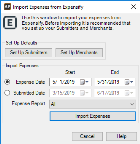
Click thumbnail for larger view of image.
4 Click the Set Up Merchants button to open the Set Up Merchants window.

Click thumbnail for larger view of image.
The merchants that autofill come from the currently approved expense reports in Expensify, plus any merchants that have been previously saved in the window.
5 In the Vendor column, use the Lookup to select the default vendors you want to use for expenses from these merchants.
6 Click OK when you’re done.
Published date: 10/11/2021