Importing Donations into General Ledger
Donation and pledge fields that have a valid payment in NeonCRM are imported into journal entries in Denali. One journal entry transaction is created for each payment received date in the import. If there are more than 499 donations on any given date, an additional journal entry transaction will be created.
Each transaction includes a debit and credit detail line for each donation. Transactions also include the date and time of the import as well as the donor and donation date.
The journal entry date will be the Payment Received Date from the NeonCRM import, not the Donation Date. Only donations with unique Donation IDs in NeonCRM will be imported.
If there are any errors during the import, they will be listed on an error report.
To import donations into General Ledger:
1 In General Ledger, select Transaction Tasks > Import Donations from NeonCRM from the left navigation pane. The GL Import Donations from NeonCRM window will open.
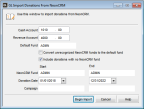
Click thumbnail for larger view of image.
2 Enter the Cash and Revenue Accounts that will be used on your journal entries. These accounts will be combined with the NeonCRM fund to create the accounts that will be debited/credited.
3 Enter the default fund you want to use if the NeonCRM fund is not used.
4 Select the Convert unrecognized NeonCRM funds to the default fund check box if you want the import to assign the default fund to any unrecognized funds. If you leave this check box unchecked, unrecognized funds will cause an error.
5 Select the Include donations with no NeonCRM fund check box if you want to replace any blank NeonCRM funds with the default fund. If you leave this check box unchecked, the donations will not import.
6 If you want to filter the import by NeonCRM fund, date, or campaign, enter the start and end range values.
7 Click Begin Import to import donations.
If you are in multi-batch mode in Denali, you will be able to choose which batch to add the donations into.
You can edit the journal entries in the GL Journal Entry window before you post.
Published date: 10/11/2021