Correcting Activity Errors
If you need to correct an entry because, for example, you found an error on the Edit Report (see Printing the Edit Reports), or you cleared an item during the reconcile process that hasn’t actually cleared yet, you can do so in the BR Enter Bank Activity or BR Reconcile Bank Statement window.
If you want to delete activity rather than correct it, refer to Deleting Activity. If you find you need to void posted account activity, refer to Voiding Bank Account Activity.
To correct or modify account or reconciliation activity:
1 In Bank Reconciliation, select either Account Activity Tasks > Enter Account Activity or Reconciliation Tasks > Reconcile a Bank Statement from the left navigation pane.
2 If the Select Batch window appears, choose an existing batch from the drop-down or click New to create one (see Using Batches in Bank Reconciliation). The Enter Activity or Reconciliation window will open after you select a batch.
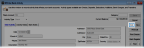
Click thumbnail for larger view of image.
3 Use the Find button to open the Lookup from which you can select the activity you need to correct.
4 Select the Edit button and make any necessary changes.
5 After you make your changes, click Save to keep the changes.
Remember to check the Edit Report again before you post.
Published date: 05/21/2021