Changing the Date Globally
The global Denali date (or system date) is the date that all modules use by default. This date is set each time you open the software. Depending on the organization settings entered in the CMS Organization Information window, you might be prompted with the default date and given the opportunity to change the default date when the software first opens.
After the software opens, you can manually change the global Denali date in Controller to use for all modules. If you don’t have access to the Controller module, or only want to change the date for a single module, see Changing the Date for a Module. To change the date for a single transaction, see Changing the Date for a Transaction.
To change the Global Denali Date:
1 In Controller, select Common Tasks > Change Session Date.
2 In the Global Denali Date field, type in a new date or use the drop-down calendar to select a date.
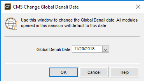
Click thumbnail for larger view of image.
3 Select OK.
The software uses the date you specify in this window for all modules.
Published date: 03/29/2021